Proof Central
Using the Proof Central online interface tools you can quickly and easily apply corrections, comments and change requests in your proof and submit them directly for correction.
To ensure a fast publication process of your article, we kindly ask you to provide us with your proof corrections within 2 days.
Features
The Proof Central author proofing solution allows you to:
Review and answer queries from the copy editor
Insert text directly into the article
Apply styling for, bold, italic, superscript and subscript text
Add attachments to replace or add to your submission
Add remarks to your attachments to describe them or direct us on how they are to be used
Apply edits and corrections to table cells and the table formatting
Annotate graphics with precision edits and comments
Edit math in the math editor mode or in the LaTeX version mode of the equation
Delete content in the text, graphics or equations
Invite one or more co-authors to the proof to provide corrections
Output a report of your edits and instructions you have made in your article
Review your article in the journal style, including the associated reference style
Add, edit or remove references, reference citations or other citations
Add, edit or remove external URLs, DOI links or Database Links
See your corrections, using a PDF generator, or to switch to PDF annotation mode (see Proofing Modes below)
Receive support in many ways, such as a virtual tour guide, walkthrough videos and online help pages — and if this is still not enough our support center 在新的选项卡/窗口中打开 will listen to all your queries to provide support in a timely fashion
Proofing modes
Proof Central always makes it possible for you to provide your corrections through an online mode. Depending on the journal, Proof Central may also allow you to view your corrected proof using a PDF generator ("PageCentral"), or it allows you to switch from online correction to an offline PDF annotation mode. Both solutions are described in more detail below.
Option 1: Making corrections online and view your PDF in PageCentral
You can directly edit the text and change most elements in the proof, while tracking all the changes you make. If you want to apply corrections in multiple sessions, you can save the corrections and come back later to make more. Proof Central also saves your changes automatically in the background, just in case your connection is lost, ensuring you will never lose your progress.
After providing all your changes, you can hit the submit button. After this, you can no longer provide further corrections. Therefore, make sure you have made all corrections before hitting the submit button. As soon as you have submitted your article corrections, we will make the necessary updates to your article.
Before you submit your corrections, we recommend you use the PageCentral service ("Proof View") for reviewing your article in PDF format, which is displayed in the actual journal style. Do note, however, that this version of your article PDF is for proofing purposes only and is not the final version. Corrections will still be made afterwards.
Option 2: Making corrections with the downloadable PDF
For some journals it is possible to download the PDF from Proof Central by clicking on the “View Proof” option in the top right of the Proof Central interface. This will lead to the uncorrected PDF version. On the first page of this PDF, you will find a hyperlink, which will lead you to the PDF annotation option. If the “View Proof” link is not available, then you do not have that option. For these titles, it is not possible to upload your corrected PDF version of your proof to Proof Central. The quicker and more effective way of providing your corrections is by making them directly in the online interface of Proof Central, which is still available to you in this mode.
Proof Central "annotate PDF" link option
For journals that have the “View Proof” hyperlink, you can provide PDFs with corrections and upload them through Proof Central. Proof Central includes a PDF version of your proof available to download. You can download the PDF, make your annotations and corrections in the PDF, and then submit it back through the available Proof Central PDF upload option.
Note: Once you decide to use the PDF option for inserting annotations and corrections you will no longer be able to use the HTML interface to make corrections.
User tips
By familiarizing yourself with these user and browser tips, you'll be able to optimize your experience using Proof Central.
Quick tips
Proof Central does not allow for the use of copy and paste (this includes using the short keys (Ctrl+C and Ctrl+V)).
If you want to undo an edit, click the edited text and an arrow with the “Revert” option should appear. Clicking this will allow you to undo an edit.
When adding or changing the (citations to your) references in your reference list, please be aware that your references will be reordered after you are done with proofing.
To insert special characters, you can use the “Special Characters” menu or you can add the associated Unicode of that character.
The Session Report does not list the attachments provided.
You can’t submit your article until all of the queries have been resolved, so please make sure you reply to all the queries.
If you are finding it difficult to make and edit, or you are unable to provide the edit directly in the text like you want it to be, please use the Comment option to provide your inputs.
To provide instructions on the layout of the article, use the “Proof” option (PageCentral) to review the layout and insert a comment in the Edit view to indicate certain changes needed to the layout. Please be aware that this version is not the final version and layout corrections will be made after proofing.
Browser tips
Proof Central is best supported on the following browser versions:
Google Chrome 68+
Mozilla Firefox 61+
Safari 11+
Microsoft Edge 79+
Sending in corrections in a PDF is not optimal and can cause slightly longer processing time for your corrections to be input into your article. You will also need to ensure that you are using Adobe Acrobat version 11 or later to provide the PDF annotations. If you do not have version 11 or later on your device, you can download the latest version here 在新的选项卡/窗口中打开.
Landing page
Before you start proofing, you will be brought to the Proof Central landing page. This page provides you with the necessary information for you to properly go through the proofing process:
Authors' names. Check that the authors' last names (highlighted in teal) have been identified correctly. Make corrections as needed using the edit option.
Copy editor changes. The grey highlights you see in the proof are copy editor changes. If inappropriate, you can reject them.
Queries. These are the queries from the production team. Respond to all queries. Corrections cannot be submitted until all queries have been answered.
Layout. Refer Page Proof for the presentation of tables & figures and the formatting of headings and text.
Editing. Make new corrections directly and leave comments where direct editing is not possible. In the Edit Log you can view your own corrections. Accept/Reject co-authors' or peers' corrections.
Collaboration. Invite co-authors or peers to check and edit the proof. Note that to avoid overlapping corrections, only one person will be able to work on the article at any given time.
Graphics. Annotate the graphics or upload the revised figure if neccessary, and we will edit or replace them as instructed.
High-resolution images. You can also view the high-resolution version of the image. The high-resolution version will be used in the final publication.
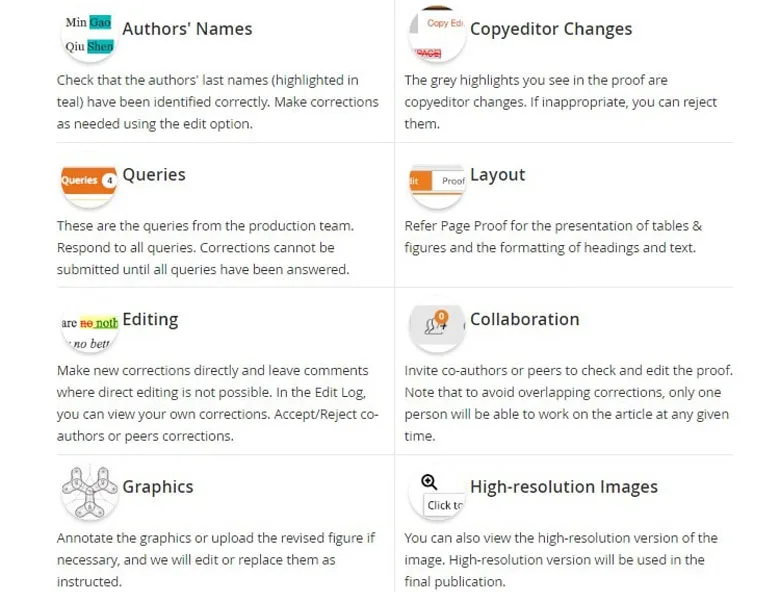
Proof Central landing page.